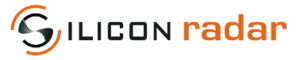Difference between revisions of "COM port number"
Jump to navigation
Jump to search
| Line 1: | Line 1: | ||
__NUMBEREDHEADINGS__ | __NUMBEREDHEADINGS__ | ||
| − | [[File:Logo_small.png|frameless|right]] | + | [[File:Logo_small.png|frameless|right|link={{filepath:{{PAGENAME:Logo_small.png}}}}]] |
Both of the ways described below can be used to look up the COM port number of your device. | Both of the ways described below can be used to look up the COM port number of your device. | ||
Revision as of 11:22, 27 November 2019
Both of the ways described below can be used to look up the COM port number of your device.
Use Windows Device Manager
Open the Windows Device Manager and unfold the ports section. Now you can guess from the available ports which might be your device's COM port. You can also unplug and plug the device to notice the changes in the Device Manager to find your device's COM port.
Use Realterm
If you have Realterm installed, go to the Port tab and double click on the port number field to refresh the available COM ports. Then drop down the field and guess from the available COM ports, which might be your device's COM port. You can also connect to the ports and see if the device's communication output is present on one of the ports.