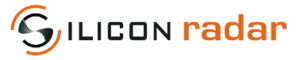Difference between revisions of "SiRad Simple v4"
| Line 3: | Line 3: | ||
[[File:Logo_small.png|frameless|right]] | [[File:Logo_small.png|frameless|right]] | ||
| − | = | + | = SiRad Simple® v4 = |
| − | + | Requirements: | |
| + | * keep the firmware ready that you want to flash (*.bin file) | ||
| + | * know the COM port number of your device | ||
| + | * terminal program, i.e. [https://realterm.sourceforge.io/ Realterm] | ||
| + | * [https://www.st.com/en/development-tools/stm32cubeprog.html STM32CubeProgrammer] OR [https://login.siliconradar.com STM32Flash] tool and [https://login.siliconradar.com flash script] configured for SiRad Simple | ||
| − | + | == Use a terminal program to set the device into programming mode == | |
| − | + | The device needs to be booted into the programming mode prior to flashing. You can use any terminal program to achieve what is described below, however, we use Realterm as an example to describe the process. | |
| − | + | Connect to the device using the following UART settings: | |
| + | * 230400 baud | ||
| + | * COM port number of your device | ||
| + | * Parity: None | ||
| + | * Data bits: 8 | ||
| + | * Stop bits: 1 | ||
| + | * Flow control: None | ||
| − | + | Switch to the <b>Port</b> tab and chose the settings, then click on <b>Open</b>. You should see the communication of the device flowing over the UART. Now switch to the <b>Send</b> tab and put in <b>!W\r\n</b> into the first send line. Click <b>Send ASCII</b> to send the programming command to the device. The communication flow should stop and the LED should stop blinking. Do not power cycle the device now until the flash process was finished. | |
| − | : | + | <b>Important:</b> Switch back to the <b>Port</b> tab and release the <b>Open</b> button to be able to connect with the flash tool. |
| − | + | <b>Trouble shooting:</b> If an error message appears in Realterm just click it away and try a few more times to click the button until it was released without an error message. | |
| − | + | == Use STM32CubeProgrammer to flash the firmware == | |
| − | + | The firmware can be flashed after the device has been set to programming mode. | |
| − | :If | + | Connect to the device using the following UART settings: |
| + | * COM port number of your device | ||
| + | * 115200 baud | ||
| + | * Parity: Even | ||
| + | * Data bits: 8 | ||
| + | * Stop bits: 1.0 | ||
| + | * Flow control: Off | ||
| + | |||
| + | Switch to the <b>Open file</b> tab and chose the firmware file you want to flash. Then click the <b>Download</b> button to flash the firmware to the device. It should take some minutes. The flash progress can be observed with the green progress bar in the bottom of the tool. Just close the tool after the finished flash progress. | ||
| + | |||
| + | <b>Trouble shooting:</b> If STM32CubeProgrammer does not want to connect to the device, please check that the port is closed in the terminal program. | ||
| + | |||
| + | <b>Trouble shooting 2:</b> If STM32CubeProgrammer does not want to flash, please check the baud rate setting as described above. | ||
| + | |||
| + | == Power cycle the device == | ||
| + | |||
| + | The device now needs to be power cycled to get back into standard operation mode. You can now use the device as usual. | ||
Revision as of 10:32, 6 March 2019
Contents
1 SiRad Simple® v4
Requirements:
- keep the firmware ready that you want to flash (*.bin file)
- know the COM port number of your device
- terminal program, i.e. Realterm
- STM32CubeProgrammer OR STM32Flash tool and flash script configured for SiRad Simple
1.1 Use a terminal program to set the device into programming mode
The device needs to be booted into the programming mode prior to flashing. You can use any terminal program to achieve what is described below, however, we use Realterm as an example to describe the process.
Connect to the device using the following UART settings:
- 230400 baud
- COM port number of your device
- Parity: None
- Data bits: 8
- Stop bits: 1
- Flow control: None
Switch to the Port tab and chose the settings, then click on Open. You should see the communication of the device flowing over the UART. Now switch to the Send tab and put in !W\r\n into the first send line. Click Send ASCII to send the programming command to the device. The communication flow should stop and the LED should stop blinking. Do not power cycle the device now until the flash process was finished.
Important: Switch back to the Port tab and release the Open button to be able to connect with the flash tool.
Trouble shooting: If an error message appears in Realterm just click it away and try a few more times to click the button until it was released without an error message.
1.2 Use STM32CubeProgrammer to flash the firmware
The firmware can be flashed after the device has been set to programming mode.
Connect to the device using the following UART settings:
- COM port number of your device
- 115200 baud
- Parity: Even
- Data bits: 8
- Stop bits: 1.0
- Flow control: Off
Switch to the Open file tab and chose the firmware file you want to flash. Then click the Download button to flash the firmware to the device. It should take some minutes. The flash progress can be observed with the green progress bar in the bottom of the tool. Just close the tool after the finished flash progress.
Trouble shooting: If STM32CubeProgrammer does not want to connect to the device, please check that the port is closed in the terminal program.
Trouble shooting 2: If STM32CubeProgrammer does not want to flash, please check the baud rate setting as described above.
1.3 Power cycle the device
The device now needs to be power cycled to get back into standard operation mode. You can now use the device as usual.