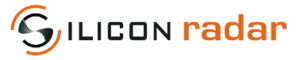FAQs
Could not able to find your problem here or your problem did not solved by above suggestions? We strongly suggest you to read FAQ, Protocol Description and User Guides as they can be the answer most of your questions.
Contents
- 1 I cannot see any output in the WebGUI window?
- 2 I want to Backup firmware from board, is there any way? (SiRad Easy® only)
- 3 Why don't I get any output after changing the Front end?
- 4 WebGUI or SiRad Evaluation kit crashed after sending protocol commands.
- 5 Do you provide any additional software for the EvalKit?
- 6 Can I change Wifi passport?
- 7 Can I acquire Raw data via Wifi module?
- 8 How can I send commands to the EvalKit, do you have any example command list?
- 9 When the EvalKit is connected to PC, will it start with old settings?
- 10 Can I acquire the settings that I select from WebGUI as protocol commands?
- 11 I did not satisfy with the new firmware how can I return to previous firmware?
- 12 Output of the EvalKit is looking different then it should be when it is connected to a terminal program.
- 13 Ramp time is different from what I calculated, are my calculation wrong?
- 14 I don’t know which firmware I am using, where can I get firmware information?
- 15 I don’t see my target in target frame.
- 16 Can I change the output frame format of the EvalKit?
- 17 Can I set a delay between each ramp that is generated?
- 18 Can I access the data of each ramp?
- 19 What is Extended mode? Why WebGUI does not show any output when it is activated? Which data frame can I access with Extended Mode?
- 20 Could not able to find your problem here or your problem did not solved by above suggestions?
1 I cannot see any output in the WebGUI window?
Problems with WebGUI might occur due to several issues, in below most common causes and their solutions are listed.
1.1 Is the correct COM port selected in the Com2WebSocket tool?
Please make sure that correct COM port is selected, otherwise there will be no connection to the device. You can check the COM port of your device from the Device Manager, Ports section.
1.2 Is the correct baud rate selected in the Com2WebSocket tool?
Baud rate can differ from firmware version; please make sure that correct baud rate is selected otherwise there will be no output to display.
1.3 Is the EvalKit already connected to any other program?
It might be that the EvalKit is already connected to any other program such as terminal program like Realterm, WebGUI on other tab or user created programs, therefore please make sure the EvalKit is not connected to any other application. It is possible to connect EvalKit two different programs as enabling both SER output, please refer to UserGuide for further information.
1.4 Incorrect SER selection in the WebGUI
It should not matter which *.html file you use for start the WebGUI. You can always switch also using the SER1 and SER2 selector in the GUI, if you don’t get output at start, as it should be no difference in the usage except of the SER setting. Please make sure you are selecting correct SER for communication.
1.5 Is Extended Mode deactivated?
Extended mode activates the transmission of the extended data frames (raw data) instead of the standard data frames. Please be aware that the extended data frames are not supported by the WebGUI. No data will be shown in the WebGUI as long as the extended data mode is enabled. Please see the Protocol Description for more information about the ‘Extended mode’.
1.6 Could be the USB Port of your device is the problem?
USB Port of the device that the EvalKit is wanted to connect could be not working properly, please try with a USB Port which you are sure that it is working.
1.7 Java troubleshooting
WebGUI and WebGUI connection tool (Com2WebSocket) require 32 bit Java and mostly Java problems are related to having 64 bit Java installed rather than 32 bit version and our supported Java versions are Oracle and AdoptJDK. Even though 32 bit Java is installed and the problem persist make sure that other versions of Java are removed from computer to prevent conflicts. If your Java problem is not solved after trying above suggestions please refer to this Website => https://www.java.com/en/download/win10.jsp
1.8 Faulty Cable
Another reason could be the cable problem as if there is some issue with the serial communication, Java will drop the connection. So please examine if it could be a connection issue caused by old/cheap cable or cable rupture. Same issue could arise, when there are electric disturbances near the cable and connectors. Sometimes, also the USB connector can be the issue. Please check if the connector is in good condition – not loose and cable fits tightly but without needing a lot of force – and that the cable has good contact, also that there is no dust or something in the connector which prevents the proper connection of the cable. USB sleep modes can cause connection failure. Please make sure that USB sleep modes are turned off in Windows. This can be done in the device manager -> energy settings -> advanced energy settings -> USB devices -> switch off any energy saving for USB. Same applies for any PC vendor programs managing your hardware. We observed connection issues with PC vendor tools. Please remove those programs to see if that is the cause. Lastly, it could be an electrical issue at the PC side, especially when multiple devices are connected to the USBs. Sometimes they may share the current for the ports. You could try using another USB port or use an active USB hub between the device and the PC to rule out any connection drops.
1.9 SiRad Easy® connection problem
Some Easy boards requires update for USB controller chip, to be able to check that please download ST LINK Utility from ST Microelectronics and click “ST-Link” -> “Firmware Upgrade” -> “Device Connect”. After connecting SiRad Easy® to the ST LINK Utility, you can update the USB controller firmware of the board.
2 I want to Backup firmware from board, is there any way? (SiRad Easy® only)
ST LINK Utility enables you to back up your old firmware on the SiRad Easy®, so that you don’t lose it in case you are not satisfied with the newer firmware version. For that, click “Target” -> “Connect” -> right click on “Device Memory” -> “Save to file” -> choose *.hex format, put a name, chose location and save. You can always re-flash that backup firmware with the tool using “Target” -> “Program”.
3 Why don't I get any output after changing the Front end?
After front end has been changed, the program should be restarted so that it can search for the frontend that is mounted. You can restart the program by either pressing the black restart button or restart the WebGUI otherwise the program will still work on previous frontend settings. Front end scanning can also be done by clicking FEauto button which scans the mounted front end, in RF Parameters section of WebGUI. If there is no output in the WebGUI still, make sure that correct SER is selected for communication.
4 WebGUI or SiRad Evaluation kit crashed after sending protocol commands.
Some of the old firmware has UART problem, please use the latest firmware and latest protocol description which can be found => https://siliconradar.com/wp/index.php/software/. If you are using your own program to connect SiRad Evaluation kit to PC, please insert delay of 100ms or more between the commands while sending as the EvalKit needs some time to execute delivered commands otherwise EvalKit might crush.
5 Do you provide any additional software for the EvalKit?
Yes, please visit => https://siliconradar.com/wp/index.php/software/ to see what we are offering.
6 Can I change Wifi passport?
Yes, please download the source code for the Wifi module firmware from our download area.
7 Can I acquire Raw data via Wifi module?
Yes, to get the raw data on your PC, connect to the WIFI. The kit already provides a websocket, so you can stream the WIFI data with - our WebGUI without the Com2WebSocket tool, - OR a terminal program, for example, Realterm. The source code for both WebGUI and Com2WebSocket tool is included in the download. Please search in the subfolders of it.
8 How can I send commands to the EvalKit, do you have any example command list?
Yes, please see protocol description. If you find an easy way to calculate protocol commands see question number 10.
9 When the EvalKit is connected to PC, will it start with old settings?
No, the EvalKit has pre-defined configurations that are set when it is restarted. Please see Protocol description for default settings and how can you save your own settings from WebGUI?
10 Can I acquire the settings that I select from WebGUI as protocol commands?
Yes, from WebGUI config words section you can see which protocol commands should send to radar to achieve current settings on the WebGUI.
11 I did not satisfy with the new firmware how can I return to previous firmware?
You can find latest and previous firmware with their release date in here=> https://siliconradar.com/wp/index.php/software/
12 Output of the EvalKit is looking different then it should be when it is connected to a terminal program.
If the EvalKit connected successfully to a terminal program such as RealTerm, and the frames look different that means wrong baudrate is selected. It should be kept in mind that baudrate of EvalKits differ from firmware version, please read correct Protocol description/User Guide.
13 Ramp time is different from what I calculated, are my calculation wrong?
The ramp time t is calculated using the selected sampling time tSmp, the number of samples nSmp and the clock frequency of the ADCs, like
t [us] = tSmp [clock cycles] * (nSmp + 85) / (36 MHz)
The sampling time tSmp is an internal value that is controlled by the ADC Clock Divider setting according to Table 3. The sample frequency fSmp is determined by the clock frequency of the ADCs (36 MHz) divided by the ADC sampling time tSmp.
14 I don’t know which firmware I am using, where can I get firmware information?
The ‘System Info’ tab in WebGUI shows the unique hardware identification number of the EvalKit, the firmware version, date of compilation, version identifier, and protocol version and specification date. You can press the ‘Update system info’ button to refresh this information from the sensor. Additionally, you can obtain version information by sending protocol commands, please see protocol description.
15 I don’t see my target in target frame.
- Maximum number of target that can be detected by the EvalKit could be exceeded. - Please check your BB processing parameters, selected number of samples, FFT size, down sampling could be non-meaningful to detect your target. You can connect the EvalKit to WebGUI and evaluate your parameters.
16 Can I change the output frame format of the EvalKit?
Yes, please see Protocol Description for further information.
17 Can I set a delay between each ramp that is generated?
You can set a delay time between the self triggering event but not each ramp that generated from PLL. You can however, set the number of ramps to one and then use the external trigger to trigger each ramp separately (with a delay on your PCs side).
18 Can I access the data of each ramp?
The data that you acquired actually contains number of ramps that you set or pre-defined by the program and this data is a product of summing the measurements taken by every ramp. For instance if you set number of ramps to 8, the raw data will be the sum of 8 ramps. Therefore you cannot access the data taken by every ramp, the raw data will be the sum of the measurement acquired by every ramps. As all the ramps are integrated, the length of the raw data will be the same as number of samples. You can however, set the number of ramps to one to get the data of each ramp.
19 What is Extended mode? Why WebGUI does not show any output when it is activated? Which data frame can I access with Extended Mode?
In Extended mode, output frames will be sent in another format that WebGUI can understand. The extended data frames can be configured to transmit the raw data of the AD converter. The extended data output may contain M-frames that transmit the range data, N-frames that transmit the phase and CFAR data but correct configurations have to be set in System Configuration part such as phase, CFAR frame and Raw output on/off. The standard frames for the status update !U, version info !V, system info !I, and the error frames !E, can be used together with the extended data output mode.
20 Could not able to find your problem here or your problem did not solved by above suggestions?
We strongly suggest you to read FAQ, Protocol Description and User Guides as they can be the answer most of your questions. You can ask additional question from here => https://siliconradar.com/contact-us/